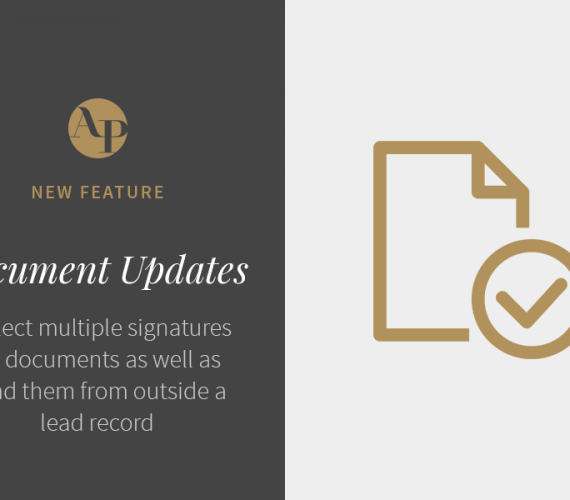To Add Multiple Signers to a Document
To add an additional signer to a document, create or click into a document that you will require a signature on. Click on the Manage Document Signers button that you see in the right side bar of your screen. Once you do, a window will open where you can add the additional signers.
In that window, click Add New and additional name and email fields will appear. Enter in the additional signer's name and email and click the Save button that appears to the right of the email field when you are done. You can repeat this process for as many signers as you need to add. When you are finished adding additional signers, click Done in the upper left hand corner of the window to exit back to the document.

When you are ready to send it off, preview and send it by clicking on the gold “export” button in the upper right hand corner of the screen. Each of the recipients will receive an email with a request to review and sign the document.
To Send Documents from Outside of a Lead
To send a document from outside of a Lead Record, click on the Documents option in the menu of your Project Dashboard. Then, click Add Document and choose which one of your templates you would like to send or select “New Blank Document.”

From there, edit what you need to in the document and set the document name, document type, signature requirements, and add your recipients and/or signers.

There are two types of recipients for a document created from outside of a Lead Record. The first type is an actual Lead, in which case you can simply select them from the dropdown menu you see in the right side bar - labeled "Lead Name (if applicable)." The second type of recipient is someone who is not a Lead and to send them the document you:
- Click on Manage Document Signers or Manage Document Viewers (depending on your signature requirements)
- In the window that opens, click Add New and enter in the recipient's name and email contact. Click Save when you are finished
- You can repeat this process as many times as you need to and when you are finished, click Done in the upper right hand corner of the window to exit back to the document
When you are ready to send it off, preview and send it by clicking on the gold “export” button in the upper right hand corner of the screen. Each of the recipients will receive an email with a request to review and sign the document.
Why Would You Send a Document from Outside of a Lead?
We received a lot of requests for this feature but if you need some ideas about why you would do this, (of course) we've got a few!
- Send package and service brochures to vendors to have on file
- Send contracts to vendor partners for collaborations
- Send RFP’s (request for proposal) to potential vendor or creative partners when you are scoping out a project